Details
Product Description

 Seamless Integration
Seamless Integration
Effortlessly control all your Matter devices in one place, no more app or brand switching
 Scan to Add
Scan to Add
Simply scan the QR code located on either the instruction manual or the bulb itself
1 Seamless Integration 2 Fast Connection



1 Compatible-hub
2 Version Update
3 Hub required?
 16 Million Colors
16 Million Colors 

1 Color Change
2 App/Voice Dimming
3 Tunable White



1 Dynamic Preset Scenes
2 Lighting Eye Care
3 Energy Usage Insight



1 Voice Control
2 Group Control
3 Smart Timer


Product Dimensions : 6 x 6 x 11 inches; 11.99 ounces
Item model number : LS0101811266
Date First Available : October 10, 2022
Manufacturer : Linkind
ASIN : B0BHS2JFZC
【Powerful Smart Matter】With Matter, Skip the step of downloading and registering multiple manufacturers’ apps every time you buy a new device. Instead, head straight to certified smart home platforms like Apple Home, Alexa, Google Home, SmartThings, or AiDot to control all your Matter devices. (Tips: Only supports 2.4GHz WiFi and IPv6 routers, not compatible with 5GHz)
【Diy Color & Music Scene】Linkind smart light bulbs have millions of colors, from warm white to cool white (1800K-6500K), and multi-dynamic scenes, that change your mood, including romantic dates, happy parties, quiet reading, etc. When your phone microphone senses sound, our wifi smart bulb will dance with the sound/music.
【Remote Control from Anywhere】Use the app to turn linkind alexa light bulb on before you arrive home and off after you leave, no matter where you are. Using the homekit light bulb manage your power usage and save money.
【Healthy Light Source& High Quality】Linkind Color-changing bulbs can last for about 22 years if used 3 hours a day and offer 2 years warranty. 9W is equivalent to a 60W incandescent light bulb, saving up to 80% energy and money. One 9W a19 smart bulb covers a room of about 54ft². No blue-Ray hazard, different from inferior LED magic bulbs, and we don’t have too eye-catching colors. 60HZ, not easy to cause visual fatigue, vision loss, migraine and other problems.
【Voice & Group Control】You can control the e26 led bulbs with voice commands, and use any Matter APP/Linkind’s Aidot APP to change colors at any time. Easily add multiple led light bulbs that can be controlled together at the same time (please use a stable 2.4 GHz WiFi).
【Tips】Linkind smart bulbs are generally not compatible with traditional dimmer switches. ONLY support 2.4GHz.You could search for the using problem in “Feedback” of the AiDot APP.
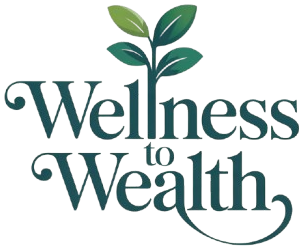













DavidsGirl –
Works w/Apple HomeKit. Easy and fast setup using AiDot app first then HomeKit. Highly recommended!
We have had smart bulbs before and have had varying experiences with getting them setup and with ongoing ease of use–or lack of it. We now use Apple Home exclusively as our home automation. Many smart devices say they work with HomeKit, but we have had issues with setup and ongoing reliability. So far, these are perfect.These bulbs don’t appear to come with any instructions so you have to utilize everything they give you on the outside of the box. You can scan the QR code on the outside of the box which will take you to your App Store to download the AiDot app. Or you can just open your App Store and search for “AiDot”. That is the first step. Don’t skip it! Before you can add these to Apple Home you have to set them up in AiDot. I don’t love having to install these apps, but if I want automation it is necessary. Take a quick look at their privacy policy by clicking the link to it when you’re installing the app. At the time I installed it, their stated use of my personal information is acceptable. They stated they don’t sell it or use it to advertise to me and also stated their privacy policy would transfer to the buyer if the company is sold. We never know what they’re really doing, but this is about as good as it gets in terms of disclosing how they use my personal info. You need to setup a login for the app which only requires name, email address, and a password. I use “hide my email” and disposable email addresses for these apps.Once you have the app installed, the rest is pretty intuitive. Have a plan and be armed with what you need to do the setup start to finish before you start!Know:What you will name each room that has a bulb.What you will name each bulb (be logical and plan to use the same names for the bulbs in the AiDot app and in your preferred AI app (Alexa, Apple Home, etc.) I bought a box of 4 and named them Smart Bulb 1, Smart Bulb 2, etc.Your network name (the SSID-what network name you choose when you’re connecting to your home wi-fi)Your network password.Know if your wi-fi broadcasts the 2.4 Ghz and 5 Ghz bands under the same name or separate names. Example, you might have “MyWiFi 5” and “MyWiFi 2.4 ” as choices (Replace the “MyWiFi” part with whatever yours is named). Or you might only have “MyWiFi” without a number after it so that both your 5 Ghz and 2.4 Ghz bands are broadcast under one network name.Smart bulbs can’t use the 5 Ghz wi-fi band so if yours broadcasts two names, only the one that is 2.4 Ghz will show up during setup.**Very important–If you don’t see your Wi-Fi broadcast twice, one for 5 Ghz and a separate one for 2.4, you won’t see your Wi-Fi as a choice during AiDot bulb setup. Don’t despair! In AiDot select “other networks” at the bottom of the list of Wi-Fi choices. By doing that you will be given the option to type in the name of your Wi-Fi (the exact SSID) and the password. The app will then find your 2.4 Ghz band, connect to it, and remember it so that after you setup one bulb your Wi-Fi network will be there as a choice for all subsequent bulbs. Just be sure you type it EXACTLY as it is broadcast or it won’t be found.If this applies to you, first go into your phone’s Wi-Fi settings and note the exact name of the Wi-Fi you’re using including Capital letters, lower case, etc. Type that exactly in the network name field in AiDot after choosing “Other networks” during setup. Also, your phone must be connected to the same network you’re connecting the bulbs to during setup. If you have more than one Wi-Fi network near you, make sure your phone is connected to the right one or the setup will fail and you won’t know why. You can’t be off of Wi-Fi and just using your cell phone data either. Be sure you’re connected to Wi-Fi correctly before you start setup.Right after I setup each bulb in AiDot, the latest firmware for the bulbs was installed automatically. Keep the bulbs on and your phone near the bulbs while this is happening. I was installing in bedroom ceiling fixtures so I laid my phone on the bed under the light fixture and left it until the install and update was complete in AiDot. The lights flicker a little when the update is finishing. It only took a few minutes.For Apple HomeKit setup, there is a QR code on the the base of each bulb. You will need to use that to set them up and the bulbs need to powered on the entire time. Don’t bypass installing in AiDot first!I had to unscrew my bulbs just slightly so that my phone camera could capture the QR code on the bulb. If I was careful I could unscrew it just enough for Apple Home to see the code but not enough to cut the power to bulb. Hold your phone really close to the bulb while HomeKit is finding it and setting it up. I think many people who had trouble with HomeKit setup probably moved their phone away from the bulb before setup was complete. The one time I laid my phone down on the bed under the light fixture during Apple HomeKit setup, it failed to setup. I immediately started again but held my phone right up to the light and it setup in about 30 seconds.I will update this review if we experience problems. For now, I highly recommend these bulbs especially if you’ve been struggling to find bulbs that work with Apple HomeKit.
clone45 –
A great option to transform a room with poor lighting
I’m honestly sad that I hadn’t purchased these lights before. My bedroom lights have always had only an ON/OFF situation, and was never “cozy”. (My landlord wouldn’t let me install a dimmer.) Not only do these lights have dimming built-in, but there were some surprising things that I didn’t expect:1. The cost was reasonable2. The app is free and is actually really nice. It lets you group lights so that I can control all of my bedroom lights at once3. Some of the mood settings animate. I don’t actually use those, but it’s worth noting.4. I’m pretty sure that some of the preset mood settings set different colors for different lights, which is really a nice touch.5. You can tune in different “whites” (such as more warm or cold), and as I had mentioned before, brightness6. They have some sort of “sync to music” feature, which I’m likely never to use.What I can’t speak to, yet is the daily cost or durability, because I haven’t had them that long. Nor can I speak to the company’s customer support, because I haven’t had to use it.Pro tip: If you shut of your wifi at night, remember to set your lights to how you want them in the morning. They require wifi to change their mood setting.Anyhow, definitely worth the price. And once again, hats off to the user experience designer who worked on that app.
Christopher –
Very Bright and Very Dim
It was very easy to connect with the fantastic AIDot app, which is my favorite third party app for smart light bulbs so far. It was also very easy to connect with Apple’s Home app, which is great if you have a HomePod or an Apple TV. It has a brightness of 1600 Lumens, which is very nice for a light bulb. I really like being able to tune the brightness all the way down to 1% unlike some others I have used which only go to 10%. These bulbs are slightly bigger than the regular A19 Bulbs I replaced with them, but they are much smaller than the other A21 smart bulbs I have used previously.
AmazonCustomer –
Just Some Tips For Everyone
I’ve installed several of these, and they work great… but I want to share a few tips with everyone. First, I’ve used both the 60 watt equivalent (800 lumens) and the bigger 100 watt equivalent (1,600 lumens). The 100 watt equivalent Linkind bulb has much better WiFi range than the 60 watt equivalent Linkind bulb – so keep that in mind when choosing your bulb. If your light fixture is more that 20 feet away from your WiFi router, or is separated by a few walls – especially if your bulb will go outside, the 100 watt equivalent Linkind bulb could stay connected better than the 60 watt equivalent version.Second tip – if you decide to remove one of these bulbs from HomeKit to use elsewhere, or something went wrong during HomeKit setup and you want to start over, you have to delete the bulb from HomeKit, then reset the bulb. If you don’t do both of these steps, the bulb will not reprogram. To reset one of these Linkind bulbs, quickly turn the bulb on and off 7 times. If you are successful, the bulb will either change colors (red, green, blue) or it will flash twice (or it may do both). Once it does this, it is ready to pair.The last tip is to save the QR code labels that come in the box, and make a note on each label showing which label goes with which bulb. Bulbs get hot during use, and over time, you may not be able to read the code that’s on the bulb anymore. If you didn’t save the labels with these codes, and identified each so you know which bulb it goes to – you won’t be able to reprogram your bulb later on.
Daniel Ng –
Very happy with these lights – very bright and I don’t perceive any flicker. Can’t comment on the longevity but we have these in the kitchen/dinner area for a couple of months so far.
Aminadab Santana –
Solo funcionaron bien un mes, después simplemente dejaron de funcionar, prenden pero solo la luz blanca, ya no puedes usarlas desde Alexa. No las recomiendo
Nanou –
blanc froid très puissant avec un large angle d’éclairage
stef 049 –
voir dans le temps
Lauren –
Downloaded app and light are great! Alexa took a bit to figure out but we’re good